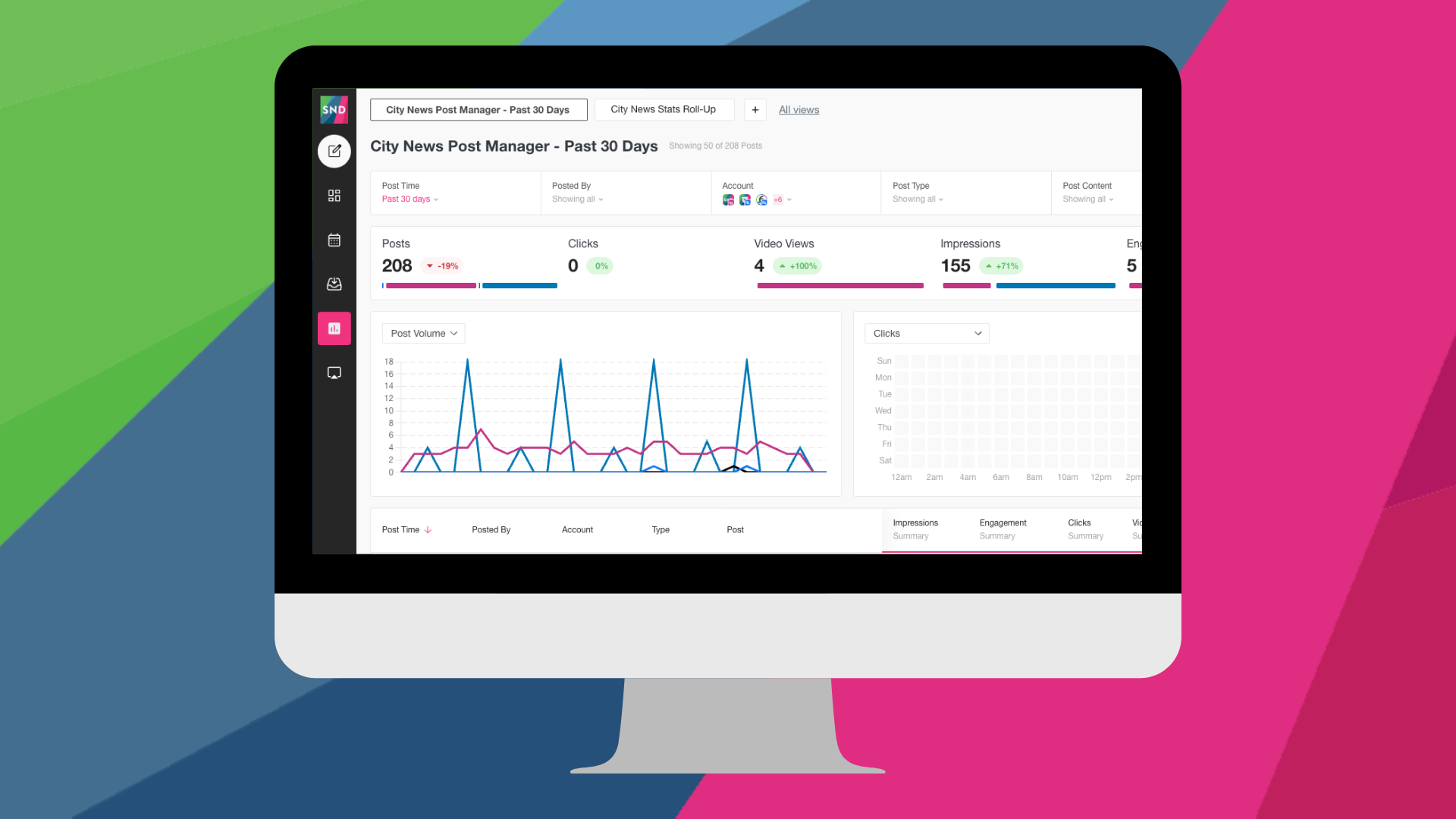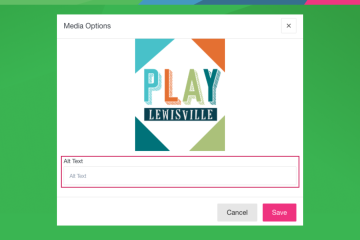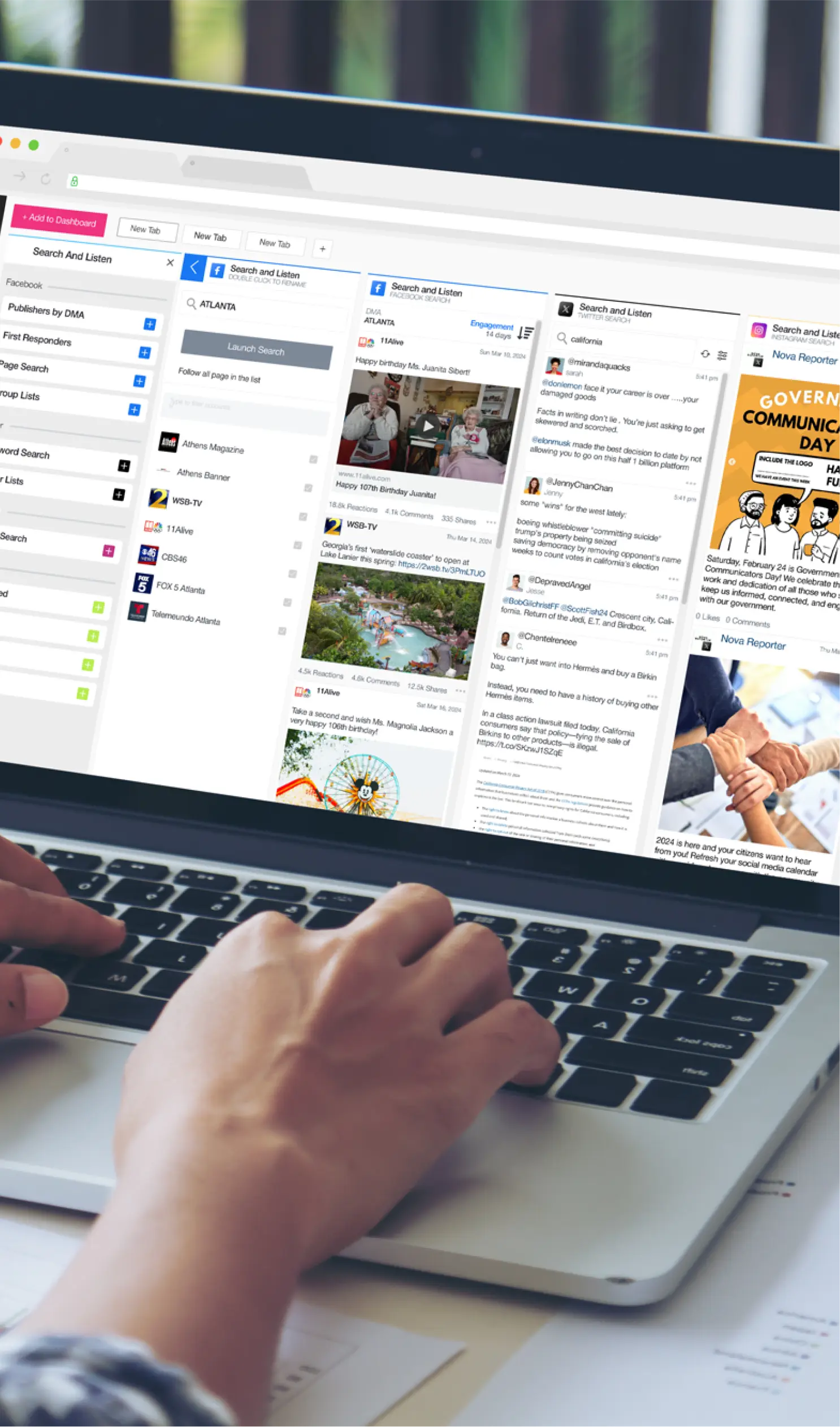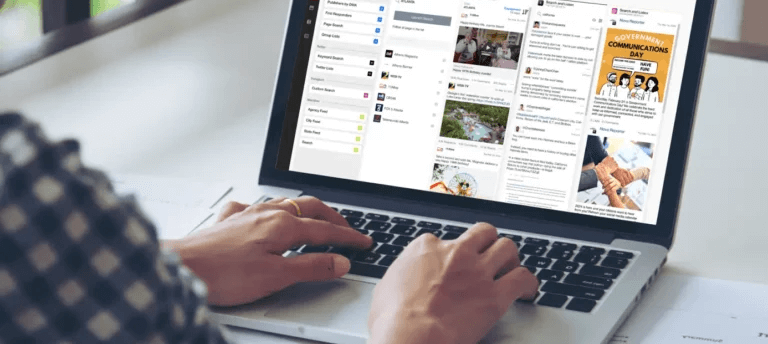We’re excited to introduce a new level of flexibility in Reporting! By merging Reports and Post Manager into a single, centralized tool, you can seamlessly manage reports, customize your workspace, and collaborate with your team. Here’s a rundown of everything you need to know to make the most of these new features.
What’s New in Reporting?
Our upgraded Reporting tool allows you to open and save individual reports or Post Manager instances as “Views” and organize them in tabs. Whether you’re managing daily posts or pulling detailed analytics, you can now switch easily between Views, saving each tab as a specific report for faster access later.
How to Open and Save Post Manager Views
- Get Started in the Reporting Tool: When you open Reporting for the first time, a new Post Manager View will automatically appear. You can apply filters, set your time range, and fine-tune the information in this View.
- Save and Name Your View: After setting up your desired filters, hit the Save button in the upper-right corner of the screen. You can rename the View by clicking the three-dot menu on the tab and selecting “Edit.” In the Edit View window, set a name and choose the privacy level: “Only Me” or “Everyone” on your team.
- Create Additional Views: To open more Views, click the + button. Choose Post Manager, give the View a unique name, and Save. This allows you to easily toggle between different Views as you monitor various types of content.

Working with Reporting Views
Accessing saved Views is easier than ever:
- View Access from All Views: Click All Views at the top to see your saved reports. Here, you’ll find personal Views (Only Me) and team-shared Views (Everyone). Simply click on any View’s name to open it in a new tab.
- Edit, Clone, or Delete Views: Hover over any View in the list to reveal quick actions. You can edit and rename Views you’ve created or clone any View to make a customized copy. Be aware that deleting a View is permanent, and if it’s a shared View, it will also disappear for your team.

Using Tabs for Seamless Navigation
Views are accessible as tabs within Reporting, letting you multitask with ease:
- Closing Tabs: To remove a tab from your screen without deleting the View, click the three-dot menu and select “Delete.” The View itself will remain in All Views for future use.
- Editing Tab Settings: Want to change the View name or privacy setting? Simply select “Edit” to bring up the settings menu.
- Reordering Tabs: Drag and drop tabs in any order that suits your workflow.

Take Control of Your Reporting
This new system gives you unprecedented control over organizing and accessing essential data within Reporting. Personalize your space, enhance team collaboration, and make reporting a streamlined part of your daily routine!