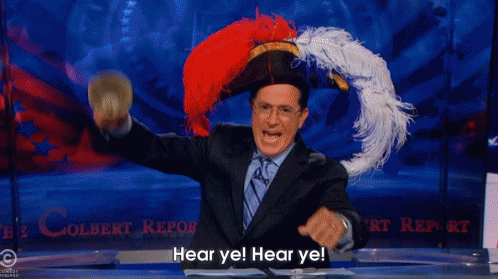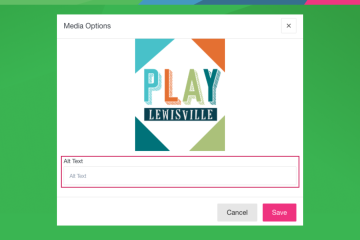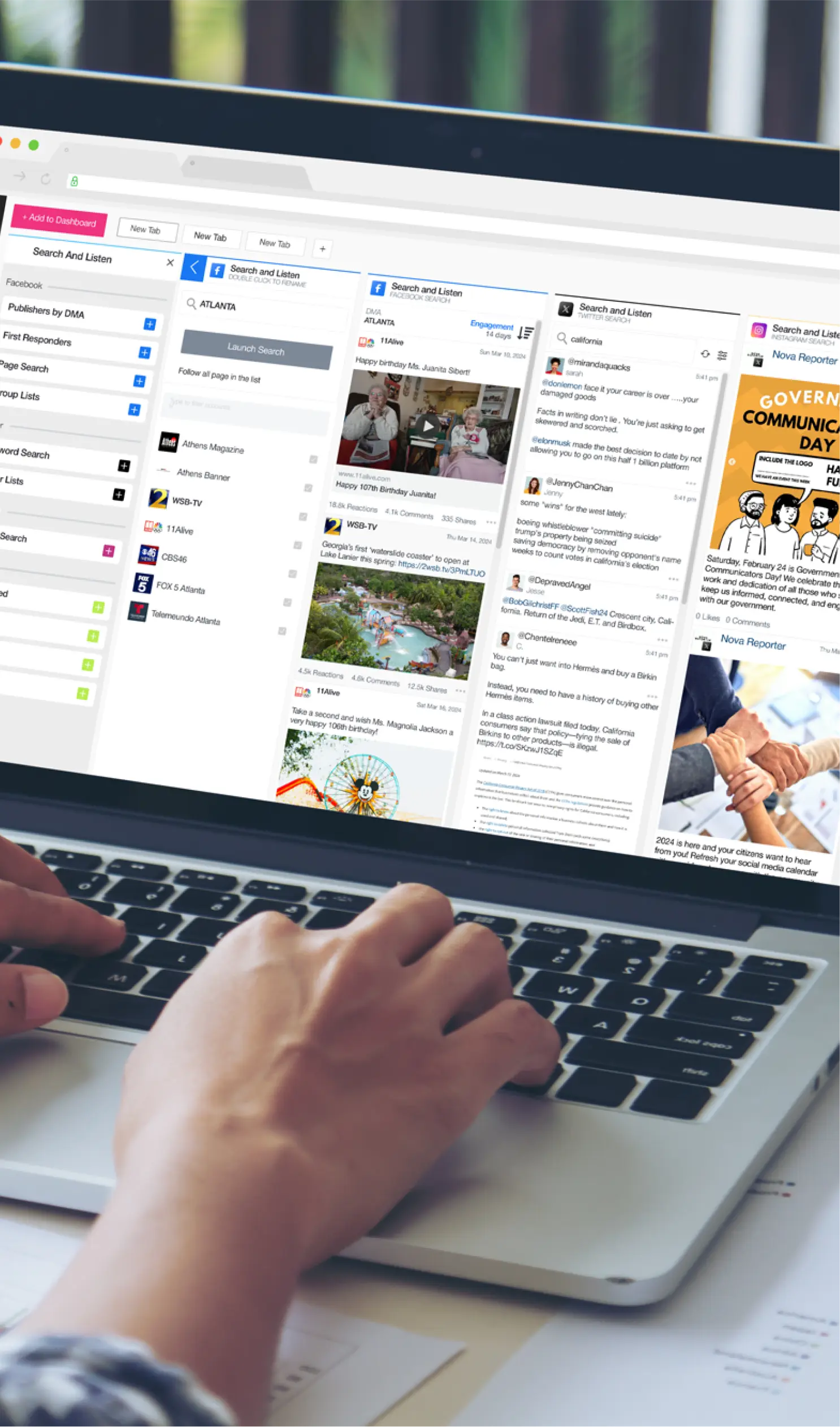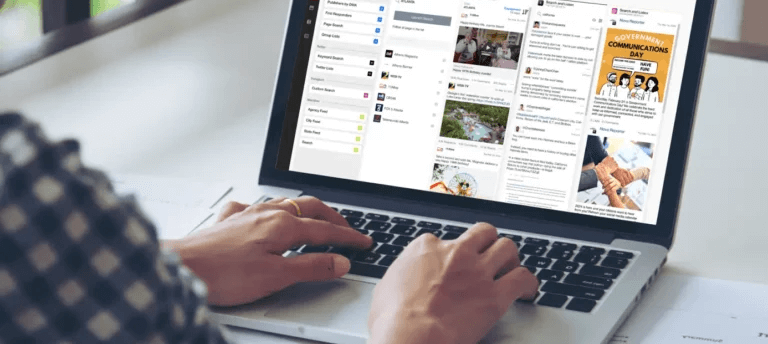The time has finally arrived! Instagram posting and scheduling is now available inside the SND Dashboard! Just refresh your browser and follow these steps to get started:
STEP 1: Instagram Business Account SETUP
This is the MOST important step to the whole process. The new Instagram posting API only supports “Instagram business accounts”, not regular, personal Instagram profiles. In order for you to be able to connect and subsequently post to your newsroom’s Instagram account inside SND Dashboard, you must first make sure it is set up as a “business account.” Here is the process to ensure this is set up correctly.
STEP 2: Connect Instagram on Facebook
Next, you need to be sure your newsroom Instagram account is linked to your newsroom Facebook page. (NOTE: This is different from setting up your Facebook page within the Instagram app which shares your Instagram post automatically to your Facebook page…don’t do that.) Rather, what you need to do is be sure the two accounts are linked following these steps:
- As an admin user on your Facebook page [and the Instagram account you are trying to add], go to your “Settings” link at the top.
- Click the “Instagram” menu item on the left.
- If your Instagram business account is not connected, you’ll see a “Log in” button. (If your business account is already connected you should see business information listed and you can skip the rest of the steps.)
- Login to your Instagram business account.
- You should now see your business details connected to your page.
NOTE: If you are using Facebook Business Manager, be sure that both the Facebook Page and the Instagram account are in the same Business Manager.
STEP 3: Attach Instagram account to the Dashboard
FIRST THING’S FIRST…. Give your Dashboard a hard refresh. In Chrome (the preferred browser) hold down your shift key and hit the refresh button in your browser.
NOTE: You will likely be prompted to approve additional permissions on Facebook to allow the SND Dashboard to access the new Instagram features.